How to create ChatGPT Account: OpenAI’s ChatGPT made a significant impact in the AI world when it was introduced last autumn. Since then, this AI chatbot has consistently made headlines and captured the attention of top executives at Twitter, Google, Amazon, Microsoft, and Meta, inspiring them to embark on their generative AI ventures. Despite its recent launch in November, ChatGPT managed to amass 100 million users by January 2023, rapidly earning the title of the fastest-growing ‘app’ in history, surpassing even TikTok—although Threads eventually overtook it in July.
What is ChatGPT ?
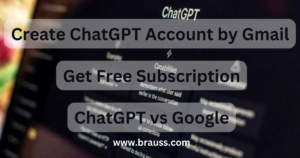
ChatGPT, a fantastic AI-powered language model, additionally enables you to engage in lifelike conversations and offers a wide range of helpful features. Whether you need answers to questions or assistance in composing emails, essays, or code, ChatGPT has you covered. It’s available for free to the public and also offers a subscription-based version called ChatGPT Plus, which was introduced in early February.
Create a ChatGPT Account, in easy 7 Steps
| Step 1 | Visit OpenAI Website |
| Step 2 | Click on Sign Up/ Create an Account |
| Step 3 | Provide info, like email or Gmail |
| Step 4 | Agree on Terms and Conditions |
| Step 5 | Verify the email |
| Step 6 | Setup your account |
| Step 7 | Access ChatGPT and use it |
How to use ChatGPT ?
To make the most of ChatGPT, follow these simple steps:
Step 1: Visit chat.openai.com or use the mobile app. It’s free to sign up or log in.
Step 2: Input your message or question in the ChatGPT message box.
Step 3: When ChatGPT generates a response, you can choose from these options:
Step 4: Start a new conversation.
Step 5: Request a different response.
Step 6: Copy the answer.
Step 7: Share it with others.
Step 8: Like or dislike the response.
Let’s dive deeper into the specifics of using ChatGPT.
How to create ChatGPT Account?
Method 1, Create Free ChatGPT Account using any email
The steps for creating a ChatGPT account with improved SEO:
- Get Started: To begin, visit the OpenAI website at https://chat.openai.com/auth/login. If you encounter a “ChatGPT is at capacity” message, wait a moment and try again. iPhone users can also use the mobile app.
- Sign Up: Click the “Sign up” button.
- Enter Email: Provide your email address and click “Continue.” You can also use your Google, Microsoft, or Apple account for signup.
- Create Password: Set a password (at least 8 characters long) and click “Continue.”
- Email Verification: Check your inbox for an email from OpenAI with a verification link. Click the link to confirm your email. Moreover If you don’t see the email, you can request a resend or check your spam folder.
- Name Details: Enter your first and last names and click “Continue.”
- Phone Verification: Enter your phone number and click “Send code.” You’ll receive a verification code via text. Note that ChatGPT may not be available in all countries. Using virtual phone numbers won’t work.
- Enter Code: Input the verification code and click “Continue.” Once accepted, you’re all set to use ChatGPT for various tasks like coding and writing essays.
These steps will guide you through creating your ChatGPT account efficiently.
Method 2, Create Free ChatGPT Account using any Gmail
The steps for creating a ChatGPT account with improved SEO:
- Get Started: To get started, please go to OpenAI’s website by clicking this link: https://chat.openai.com/auth/login. If you see a “ChatGPT is currently busy” message, just give it a moment and try refreshing. If you’re using an iPhone, you can also use our handy mobile app for a seamless experience.
- Sign Up: Click the “Sign up” button.
- Enter Gmail: Click on Sign Up with Gmail, and then click on continue.
- Allow Permissions: Now ChatGPT will ask for some permissions from Gmail Account, Click on allow
- Email Verification: Please make sure to check your email inbox for a message from OpenAI. Inside, you’ll find a verification link. Eventully Click on it to confirm your email address. If the email isn’t in your main inbox, you can either request another send or look in your spam folder just in case.
- Enter Code: Please enter the verification code and then click on the “Continue” button. Once your code is confirmed, you’re good to go and can start using ChatGPT for a wide range of activities, such as coding and crafting essays.
Upgrading Free ChatGPT Account to ChatGPT Plus
Step 1: Access your ChatGPT account by visiting https://chat.openai.com/auth/login. If you don’t have an account yet, you can easily create one for free using the same method.
ChatGPT Plus offers a paid subscription that comes with benefits like faster response times, early access to new features, and uninterrupted access even during peak times. It’s priced at just $20 per month.
Step 2: After logging into ChatGPT, locate the “Upgrade to Plus” option in the bottom-left corner of your screen.
Step 3: Click on “Upgrade plan” in the pop-up menu that appears.
Step 4: Provide your payment details and click “Subscribe.” Once you’ve completed this step, you’ll gain access to ChatGPT’s premium features and enjoy an enhanced experience.
Learn to use ChatGPT Account
Once you’ve signed in to your OpenAI account and accessed ChatGPT, let’s explore the AI tool’s interface. Below is a breakdown of what you’ll find, as illustrated in the image:
New chat & hide sidebar buttons: On the left side, you’ll spot the ‘New chat’ button. Click this to initiate a fresh conversation. Additionally This is handy for starting a new discussion without previous context.
Chat history: The left sidebar stores your past conversations. You can edit chat titles, share history, or delete it. There’s also an option to turn off chat history.
Account: At the bottom left, you’ll find your account info. Access settings, log out, get help, and check OpenAI FAQs. If you don’t have ChatGPT Plus, you’ll see an ‘Upgrade to Plus’ button.
Your prompts: Your questions or prompts to the AI chatbot are displayed here.
ChatGPT’s responses: When ChatGPT replies, the logo appears on the left. You can copy the text, give a thumbs up or down, and provide feedback for fine-tuning.
Regenerate response: If you’re unsatisfied with a response, click ‘Regenerate response’ for a new answer to your latest prompt.
Text area: Enter your questions or prompts in this section and press enter to send them.
ChatGPT version: Below the text input area, you’ll find a disclaimer stating this is a “Free Research Preview” with a note about potential inaccuracies. It also shows the ChatGPT model version in use.
Explore the ChatGPT interface and make the most of this AI tool.
Difference between ChatGPT 3.5 VS ChatGPT 4
1. ChatGPT 4 Gets You Better
ChatGPT 3.5 could only handle text, making it “unimodal.” However, ChatGPT 4, powered by the GPT 4 engine, is a game-changer. It’s now multimodal, understanding not only text but also images and more.
2. Turbocharged Processing Power
ChatGPT 4 is a powerhouse when it comes to crunching numbers and solving complex problems. Moreover It outperforms ChatGPT 3.5, offering superior processing capabilities.
3. Mastering the Nuances
ChatGPT 4 excels in capturing the subtleties of human language. Unlike its predecessor, it’s skilled at understanding jokes and sarcasm, making conversations more engaging.
4. Enhanced Accuracy and Fewer Mistakes
ChatGPT 4 has undergone extensive training on over a trillion parameters, making it more precise and less prone to errors compared to ChatGPT 3.5. This upgrade ensures better results in various applications.
Custom Instructions in ChatGPT Account
On Web ChatGPT Account
To customize ChatGPT, follow these steps:
- Open ChatGPT and click on your profile name.
- Choose “Custom instructions” from the options.
- In the Custom instructions window, turn on the “Enable for new chats” feature by toggling it.
- You can now provide any relevant background info and specific instructions you want ChatGPT to follow in its responses.
- Don’t forget to save your settings for future interactions.
Additionally Customizing your ChatGPT experience is easy and ensures you get tailored responses to your needs.
On Mobile ChatGPT Account
To personalize your ChatGPT experience, follow these simple steps:
- Open the ChatGPT app and look for the menu icon (it resembles three dots – …).
- Tap on “Settings.”
- Next, select “Custom Instructions.”
- You’ll see a toggle switch; tap it to activate this feature. (You can always tap it again to deactivate.)
- Now, you can input any specific background details or instructions you’d like ChatGPT to take into account when generating responses.
This way, you can make your conversations with ChatGPT more tailored and helpful.
What is ChatGPT Plus Account
As ChatGPT continued to gain popularity. Moreover OpenAI addressed user concerns by introducing ChatGPT Plus, a subscription plan priced at $20 per month. Moreover Subscribers enjoy various benefits, including:
General Access: ChatGPT Plus provides uninterrupted access even during peak usage times.
Model Selection: Subscribers have the freedom to choose different ChatGPT models.
Faster Responses: Enjoy quicker response times for a more seamless experience.
Priority Access: Get ahead in line for new features and improvements, like internet browsing, voice interaction, and image capabilities.
It’s essential to note that ChatGPT Plus members have the exclusive privilege of accessing the latest model, GPT-4, with a limit of 50 messages every three hours. Moreover This subscription plan aims to enhance the user experience and accommodate the growing demand for this impressive AI technology.
ChatGPT VS Google
ChatGPT and search engines serve different purposes. A search engine is your go-to for fresh, accurate information, while ChatGPT relies on pre-2021 training data and lacks real-time web access.
For ChatGPT Plus subscribers, integration with Bing grants internet access, but the key difference remains. ChatGPT excels at explaining complex topics in a user-friendly way, offering conversational responses to natural language prompts.
So, it’s not about one being better than the other. If you seek the latest updates, turn to search engines like Google. But if you want clear, understandable explanations, ChatGPT might be your ideal choice.
